wonderwhy-er / DesktopCommanderMCP
- суббота, 3 мая 2025 г. в 00:00:04
This is MCP server for Claude that gives it terminal control, file system search and diff file editing capabilities
Work with code and text, run processes, and automate tasks, going far beyond other AI editors - without API token costs.
All of your AI development tools in one place. Desktop Commander puts all dev tools in one chat. Execute long-running terminal commands on your computer and manage processes through Model Context Protocol (MCP). Built on top of MCP Filesystem Server to provide additional search and replace file editing capabilities.
First, ensure you've downloaded and installed the Claude Desktop app and you have npm installed.
Just run this in terminal:
npx @wonderwhy-er/desktop-commander@latest setup
For debugging mode (allows Node.js inspector connection):
npx @wonderwhy-er/desktop-commander@latest setup --debug
Restart Claude if running.
For macOS users, you can use our automated bash installer which will check your Node.js version, install it if needed, and automatically configure Desktop Commander:
curl -fsSL https://raw.githubusercontent.com/wonderwhy-er/DesktopCommanderMCP/refs/heads/main/install.sh | bash
This script handles all dependencies and configuration automatically for a seamless setup experience.
To install Desktop Commander for Claude Desktop automatically via Smithery:
npx -y @smithery/cli install @wonderwhy-er/desktop-commander --client claudeAdd this entry to your claude_desktop_config.json:
~/Library/Application\ Support/Claude/claude_desktop_config.json%APPDATA%\Claude\claude_desktop_config.json~/.config/Claude/claude_desktop_config.json{
"mcpServers": {
"desktop-commander": {
"command": "npx",
"args": [
"-y",
"@wonderwhy-er/desktop-commander"
]
}
}
}Restart Claude if running.
git clone https://github.com/wonderwhy-er/DesktopCommanderMCP.git
cd DesktopCommanderMCP
npm run setupRestart Claude if running.
The setup command will:
When installed through npx (Option 1) or Smithery (Option 3), Desktop Commander will automatically update to the latest version whenever you restart Claude. No manual update process is needed.
For manual installations, you can update by running the setup command again.
The server provides a comprehensive set of tools organized into several categories:
| Category | Tool | Description |
|---|---|---|
| Configuration | get_config |
Get the complete server configuration as JSON (includes blockedCommands, defaultShell, allowedDirectories) |
set_config_value |
Set a specific configuration value by key. Available settings: • blockedCommands: Array of shell commands that cannot be executed• defaultShell: Shell to use for commands (e.g., bash, zsh, powershell)• allowedDirectories: Array of filesystem paths the server can access for file operations ( |
|
| Terminal | execute_command |
Execute a terminal command with configurable timeout and shell selection |
read_output |
Read new output from a running terminal session | |
force_terminate |
Force terminate a running terminal session | |
list_sessions |
List all active terminal sessions | |
list_processes |
List all running processes with detailed information | |
kill_process |
Terminate a running process by PID | |
| Filesystem | read_file |
Read contents from local filesystem or URLs (supports text and images) |
read_multiple_files |
Read multiple files simultaneously | |
write_file |
Completely replace file contents (best for large changes) | |
create_directory |
Create a new directory or ensure it exists | |
list_directory |
Get detailed listing of files and directories | |
move_file |
Move or rename files and directories | |
search_files |
Find files by name using case-insensitive substring matching | |
search_code |
Search for text/code patterns within file contents using ripgrep | |
get_file_info |
Retrieve detailed metadata about a file or directory | |
| Text Editing | edit_block |
Apply surgical text replacements (best for changes <20% of file size) |
Search/Replace Block Format:
filepath.ext
<<<<<<< SEARCH
content to find
=======
new content
>>>>>>> REPLACE
Example:
src/main.js
<<<<<<< SEARCH
console.log("old message");
=======
console.log("new message");
>>>>>>> REPLACE
read_file can now fetch content from both local files and URLsread_file with isUrl: true parameter to read from web resourcesFor commands that may take a while:
Always change configuration in a separate chat window from where you're doing your actual work. Claude may sometimes attempt to modify configuration settings (like allowedDirectories) if it encounters filesystem access restrictions.
The allowedDirectories setting currently only restricts filesystem operations, not terminal commands. Terminal commands can still access files outside allowed directories. Full terminal sandboxing is on the roadmap.
You can manage server configuration using the provided tools:
// Get the entire config
get_config({})
// Set a specific config value
set_config_value({ "key": "defaultShell", "value": "/bin/zsh" })
// Set multiple config values using separate calls
set_config_value({ "key": "defaultShell", "value": "/bin/bash" })
set_config_value({ "key": "allowedDirectories", "value": ["/Users/username/projects"] })The configuration is saved to config.json in the server's working directory and persists between server restarts.
Create a dedicated chat for configuration changes: Make all your config changes in one chat, then start a new chat for your actual work.
Be careful with empty allowedDirectories: Setting this to an empty array ([]) grants access to your entire filesystem for file operations.
Use specific paths: Instead of using broad paths like /, specify exact directories you want to access.
Always verify configuration after changes: Use get_config({}) to confirm your changes were applied correctly.
You can specify which shell to use for command execution:
// Using default shell (bash or system default)
execute_command({ "command": "echo $SHELL" })
// Using zsh specifically
execute_command({ "command": "echo $SHELL", "shell": "/bin/zsh" })
// Using bash specifically
execute_command({ "command": "echo $SHELL", "shell": "/bin/bash" })This allows you to use shell-specific features or maintain consistent environments across commands.
execute_command returns after timeout with initial outputread_output with PID to get new outputforce_terminate to stop if neededIf you need to debug the server, you can install it in debug mode:
# Using npx
npx @wonderwhy-er/desktop-commander@latest setup --debug
# Or if installed locally
npm run setup:debugThis will:
--inspect-brk=9229 flagTo connect a debugger:
chrome://inspect and look for the Node.js instanceImportant debugging notes:
--inspect-brk flag)Troubleshooting:
This project extends the MCP Filesystem Server to enable:
Created as part of exploring Claude MCPs: https://youtube.com/live/TlbjFDbl5Us
read_file command can now fetch content from URLsThe following features are currently being explored:
Desktop Commander MCP is free and open source, but needs your support to thrive!
Our philosophy is simple: we don't want you to pay for it if you're not successful. But if Desktop Commander contributes to your success, please consider contributing to ours.
Ways to support:
Generous supporters are featured here. Thank you for helping make this project possible!
Your support allows us to:
Visit our official website at https://desktopcommander.app/ for the latest information, documentation, and updates.
Learn more about this project through these resources:
Claude with MCPs replaced Cursor & Windsurf. How did that happen? - A detailed exploration of how Claude with Model Context Protocol capabilities is changing developer workflows.
Claude Desktop Commander Video Tutorial - Watch how to set up and use the Commander effectively.
 This Developer Ditched Windsurf, Cursor Using Claude with MCPs
This Developer Ditched Windsurf, Cursor Using Claude with MCPs
Join our Discord server to get help, share feedback, and connect with other users.
 https://www.youtube.com/watch?v=ly3bed99Dy8&lc=UgyyBt6_ShdDX_rIOad4AaABAg
https://www.youtube.com/watch?v=ly3bed99Dy8&lc=UgyyBt6_ShdDX_rIOad4AaABAg
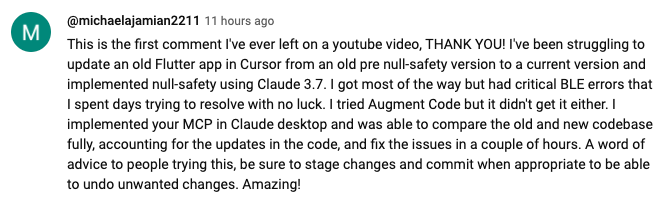 https://www.youtube.com/watch?v=ly3bed99Dy8&lc=UgztdHvDMqTb9jiqnf54AaABAg
https://www.youtube.com/watch?v=ly3bed99Dy8&lc=UgztdHvDMqTb9jiqnf54AaABAg
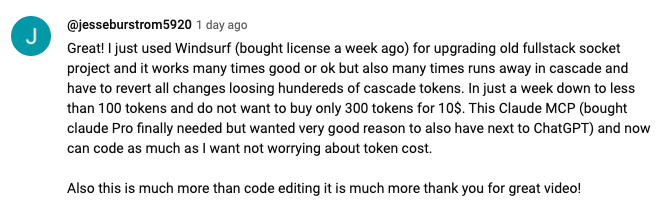 https://www.youtube.com/watch?v=ly3bed99Dy8&lc=UgyQFTmYLJ4VBwIlmql4AaABAg
https://www.youtube.com/watch?v=ly3bed99Dy8&lc=UgyQFTmYLJ4VBwIlmql4AaABAg
 https://www.youtube.com/watch?v=ly3bed99Dy8&lc=Ugy4-exy166_Ma7TH-h4AaABAg
https://www.youtube.com/watch?v=ly3bed99Dy8&lc=Ugy4-exy166_Ma7TH-h4AaABAg
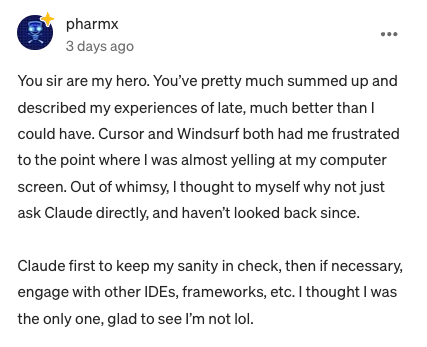 https://medium.com/@pharmx/you-sir-are-my-hero-62cff5836a3e
https://medium.com/@pharmx/you-sir-are-my-hero-62cff5836a3e
If you find this project useful, please consider giving it a ⭐ star on GitHub! This helps others discover the project and encourages further development.
We welcome contributions from the community! Whether you've found a bug, have a feature request, or want to contribute code, here's how you can help:
All contributions, big or small, are greatly appreciated!
If you find this tool valuable for your workflow, please consider supporting the project.
Here are answers to some common questions. For a more comprehensive FAQ, see our detailed FAQ document.
It's an MCP tool that enables Claude Desktop to access your file system and terminal, turning Claude into a versatile assistant for coding, automation, codebase exploration, and more.
Unlike IDE-focused tools, Claude Desktop Commander provides a solution-centric approach that works with your entire OS, not just within a coding environment. Claude reads files in full rather than chunking them, can work across multiple projects simultaneously, and executes changes in one go rather than requiring constant review.
No. This tool works with Claude Desktop's standard Pro subscription ($20/month), not with API calls, so you won't incur additional costs beyond the subscription fee.
Yes, when installed through npx or Smithery, Desktop Commander automatically updates to the latest version when you restart Claude. No manual update process is needed.
Join our Discord server for community support, check the GitHub issues for known problems, or review the full FAQ for troubleshooting tips. You can also visit our website FAQ section for a more user-friendly experience. If you encounter a new issue, please consider opening a GitHub issue with details about your problem.
Desktop Commander collects limited anonymous telemetry data to help improve the tool. No personal information, file contents, file paths, or command arguments are collected.
Telemetry is enabled by default. To opt out:
For complete details about data collection, please see our Privacy Policy.
MIT