lmstudio-ai / lms
- понедельник, 6 мая 2024 г. в 00:00:04
LM Studio in your terminal
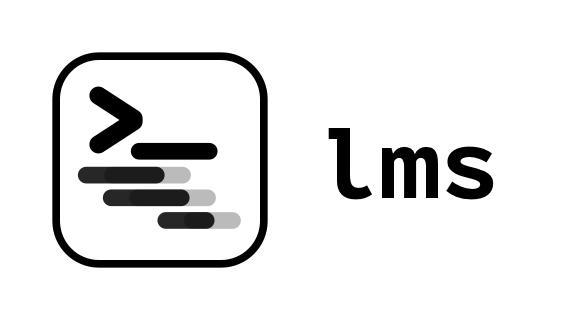
lms - Command Line Tool for LM Studio
Built with lmstudio.js
lms ships with LM Studio 0.2.22 and newer.
To set it up, run the built-in bootstrap command like so:
Windows:
cmd /c %USERPROFILE%/.cache/lm-studio/bin/lms.exe bootstrapLinux/macOS:
~/.cache/lm-studio/bin/lms bootstrapTo check if the bootstrapping was successful, run the following in a 👉 new terminal window 👈:
lmsYou can use lms --help to see a list of all available subcommands.
For details about each subcommand, run lms <subcommand> --help.
Here are some frequently used commands:
lms status - To check the status of LM Studio.lms server start - To start the local API server.lms server stop - To stop the local API server.lms ls - To list all downloaded models.
lms ls --detailed - To list all downloaded models with detailed information.lms ls --json - To list all downloaded models in machine-readable JSON format.lms ps - To list all loaded models available for inferencing.
lms ps --json - To list all loaded models available for inferencing in machine-readable JSON format.lms load --gpu max - To load a model with maximum GPU acceleration
lms load <model path> --gpu max -y - To load a model with maximum GPU acceleration without confirmationlms unload <model identifier> - To unload a model
lms unload --all - To unload all modelslms create - To create a new project with LM Studio SDKlms log stream - To stream logs from LM Studio