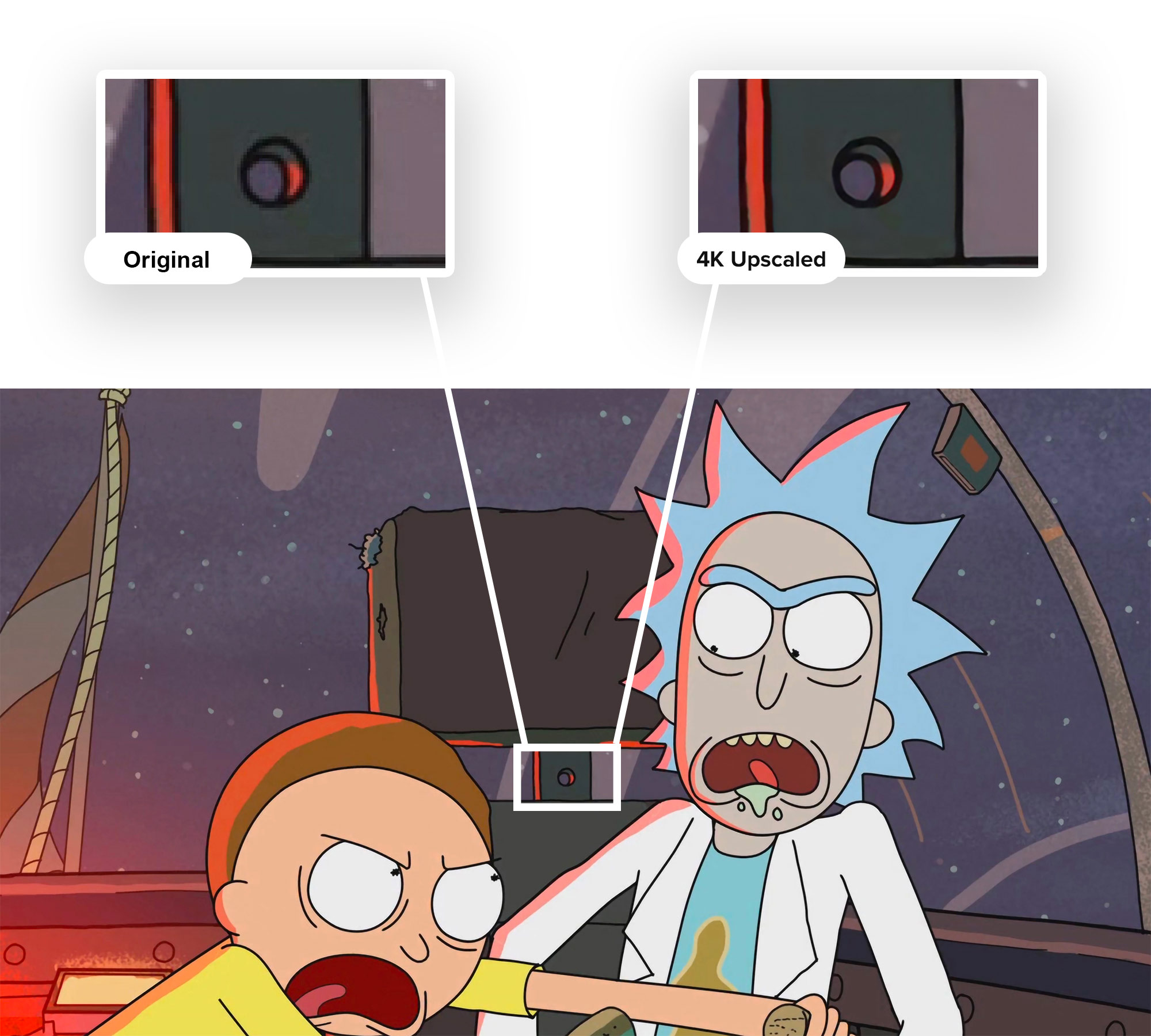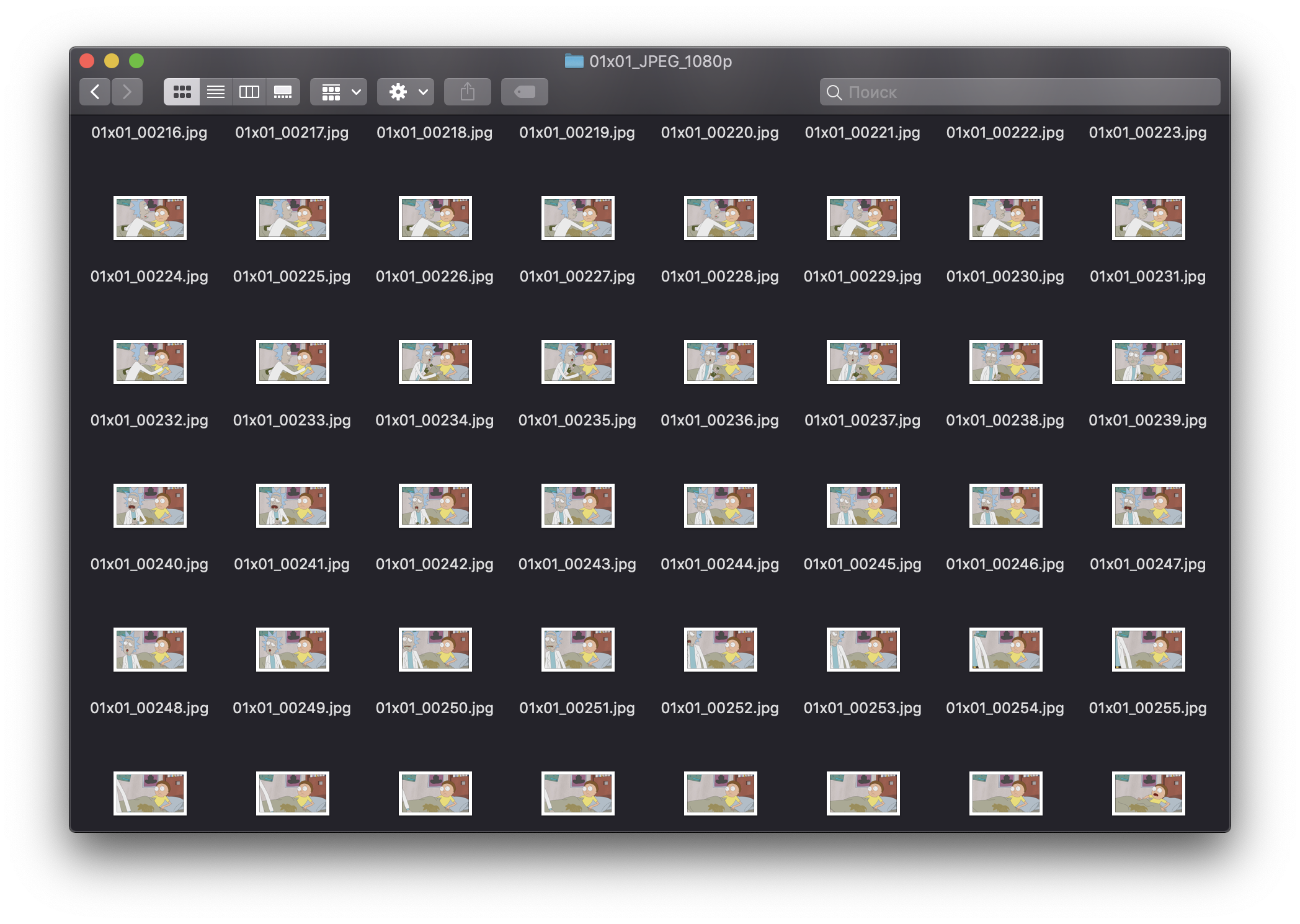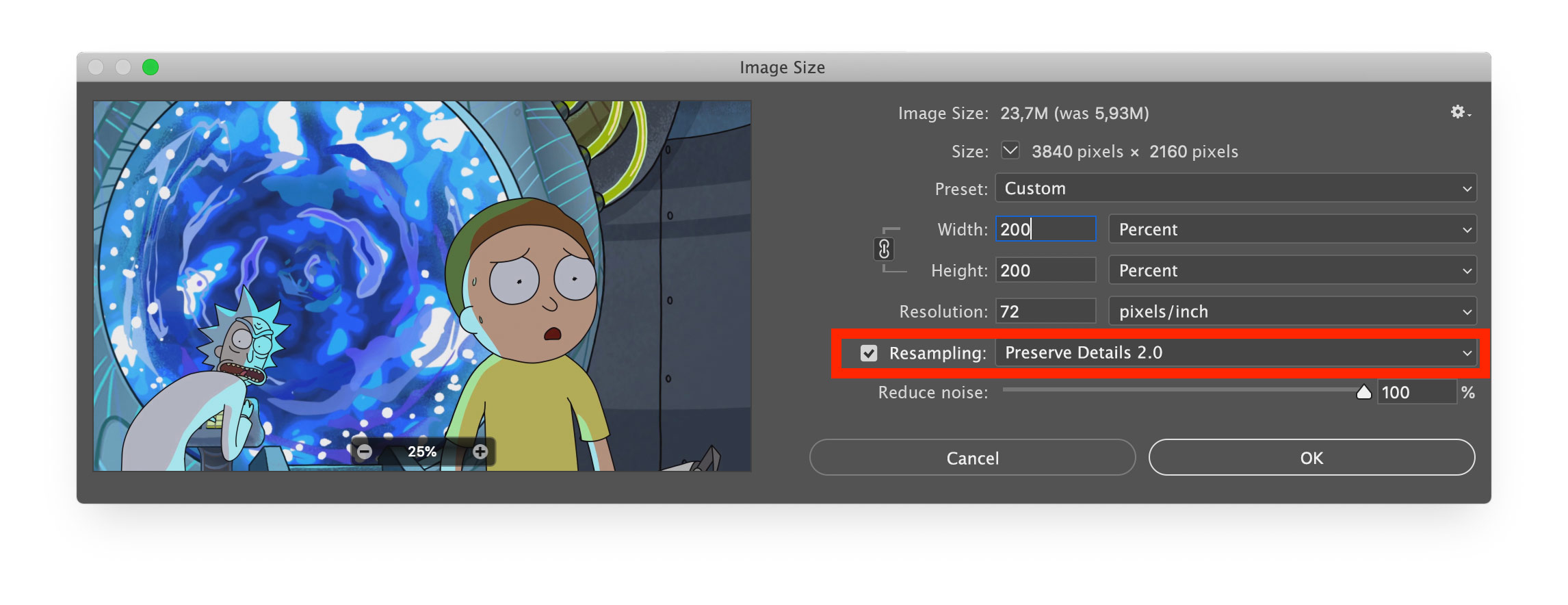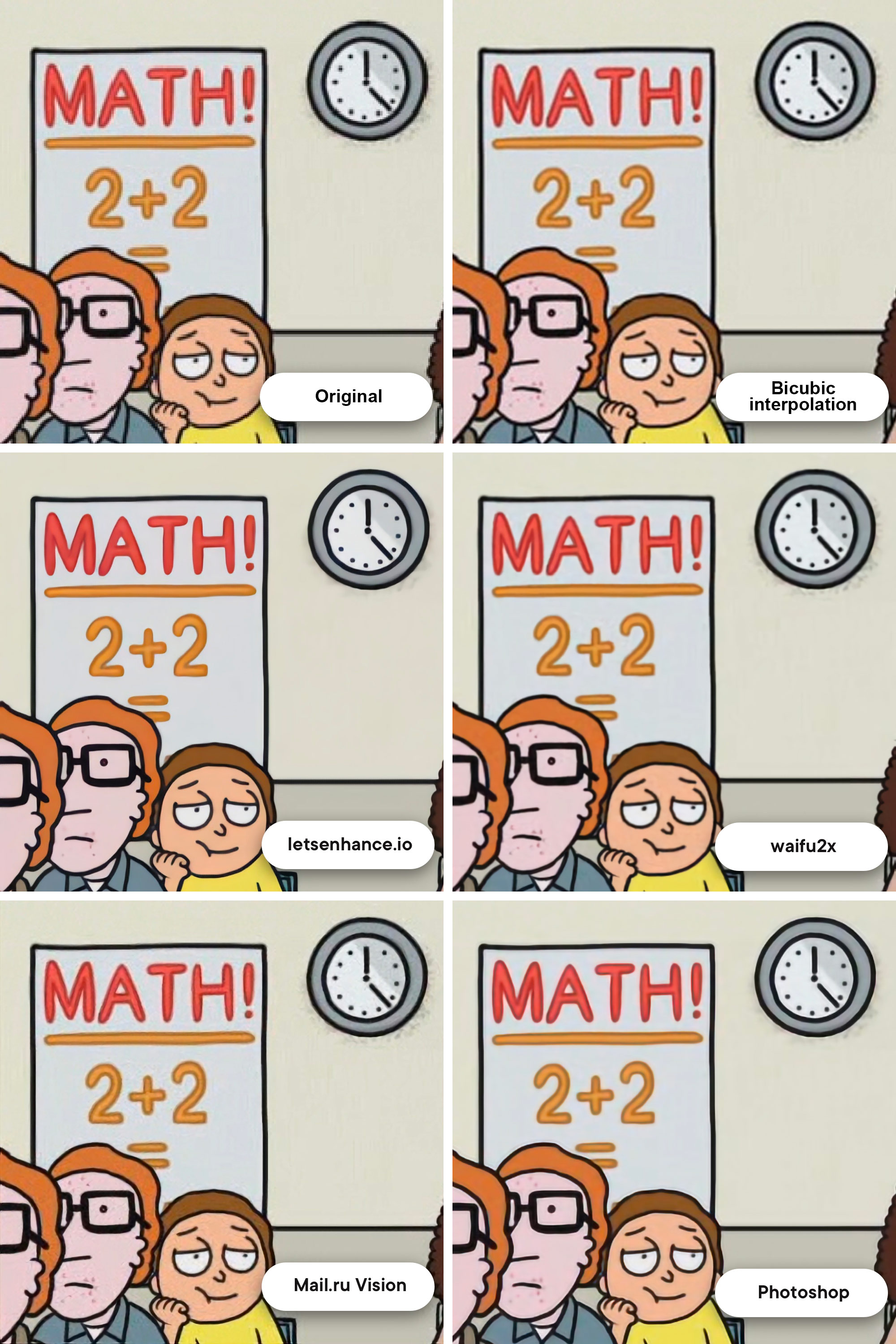https://habr.com/en/post/441918/- DIY or Do It Youself
- Machine learning
- Working with video
You’ve probably heard about
Yandex’s DeepHD technology they once used to improve the quality of old Soviet cartoons. Unfortunately, it’s not public yet, and we, regular programmers, don’t have the dedication to write our own solution. But I personally really wanted to watch Rick and Morty on my
2880x1880 Retina display. And I was deeply disappointed, as even
1080p video (the highest available for this series) looks really blurry on a Retina display! Don’t get me wrong, 1080p is often good enough, but Retina is designed in such a way that an animation with its pronounced outlines in 1080p looks awfully blurry, like 480p on a FullHD monitor.
I decided I want to see Rick and Morty in 4K, even though I can’t write neural networks. And, amazingly, I found a solution. You don’t even need to write any code: all you need is
around 100GB of free space and a bit of patience. The result is a sharp 4K image that looks better than any interpolation.
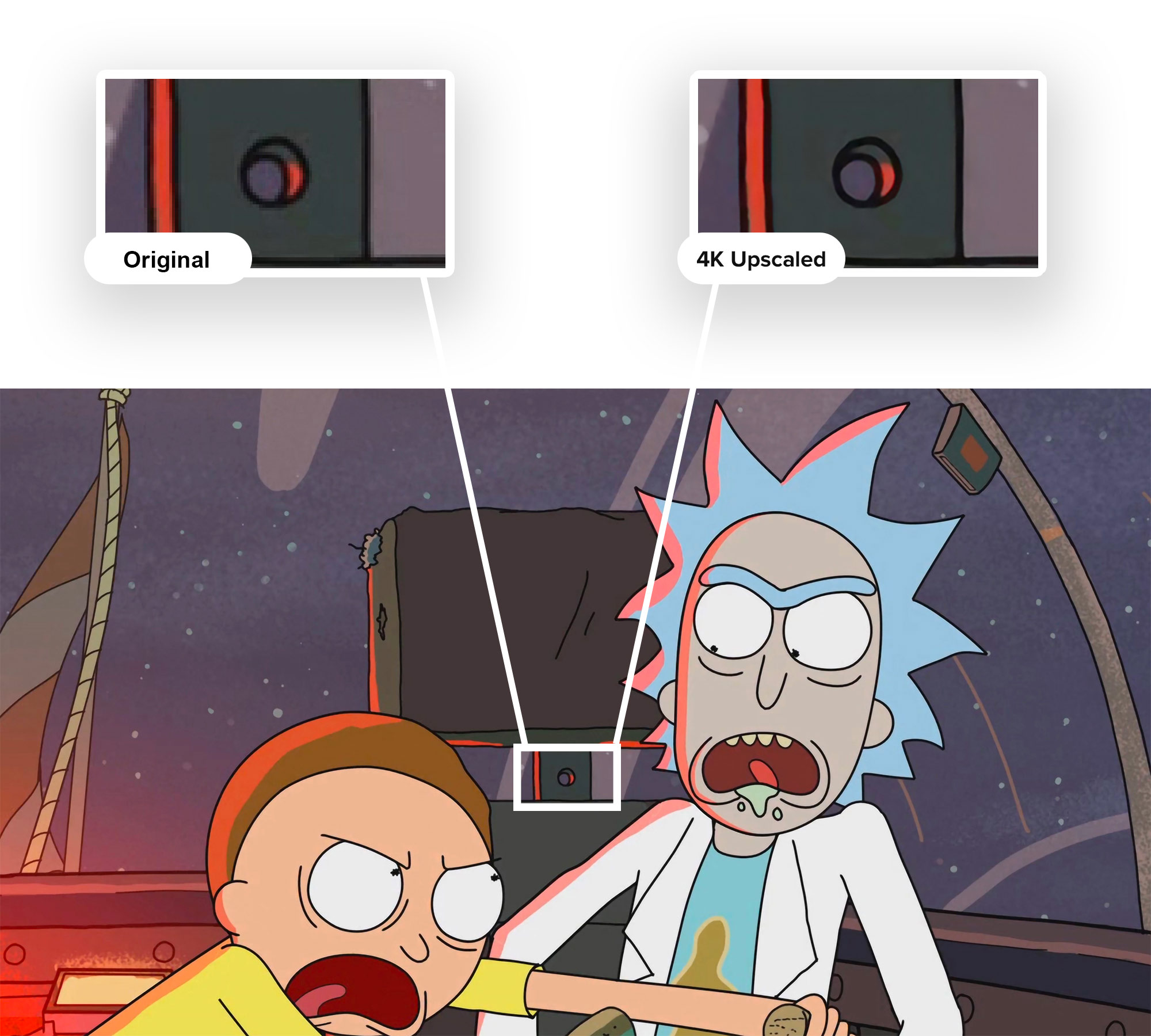
Preparations
First, we need to understand that a technology for upscaling video using neural networks doesn’t exist. Or at least it’s not publicly available. And since that’s the case, we need to transform our video into a bunch of still frames!
Adobe Premiere Pro or any other video editing suite can do it, but, since it’s probably not installed on a lot of PCs, I used the console utility
ffmpeg. Took the first episode of the first series and away I went:
$ ffmpeg -i RiM01x01_4K.mp4 -q:v 1 IM/01x01_%05d.jpg
Why JPG and not PNG?A fair question. The thing is, 31 000 resulting PNGs would’ve taken insanely much space. So much that a slight sacrifice in quality is worth it. Also, the =q:v 1 parameter means we’re outputting JPGs in the highest possible quality.
Around 10 minutes later, we get a huge folder filled with images. For me it took all of
26GB.
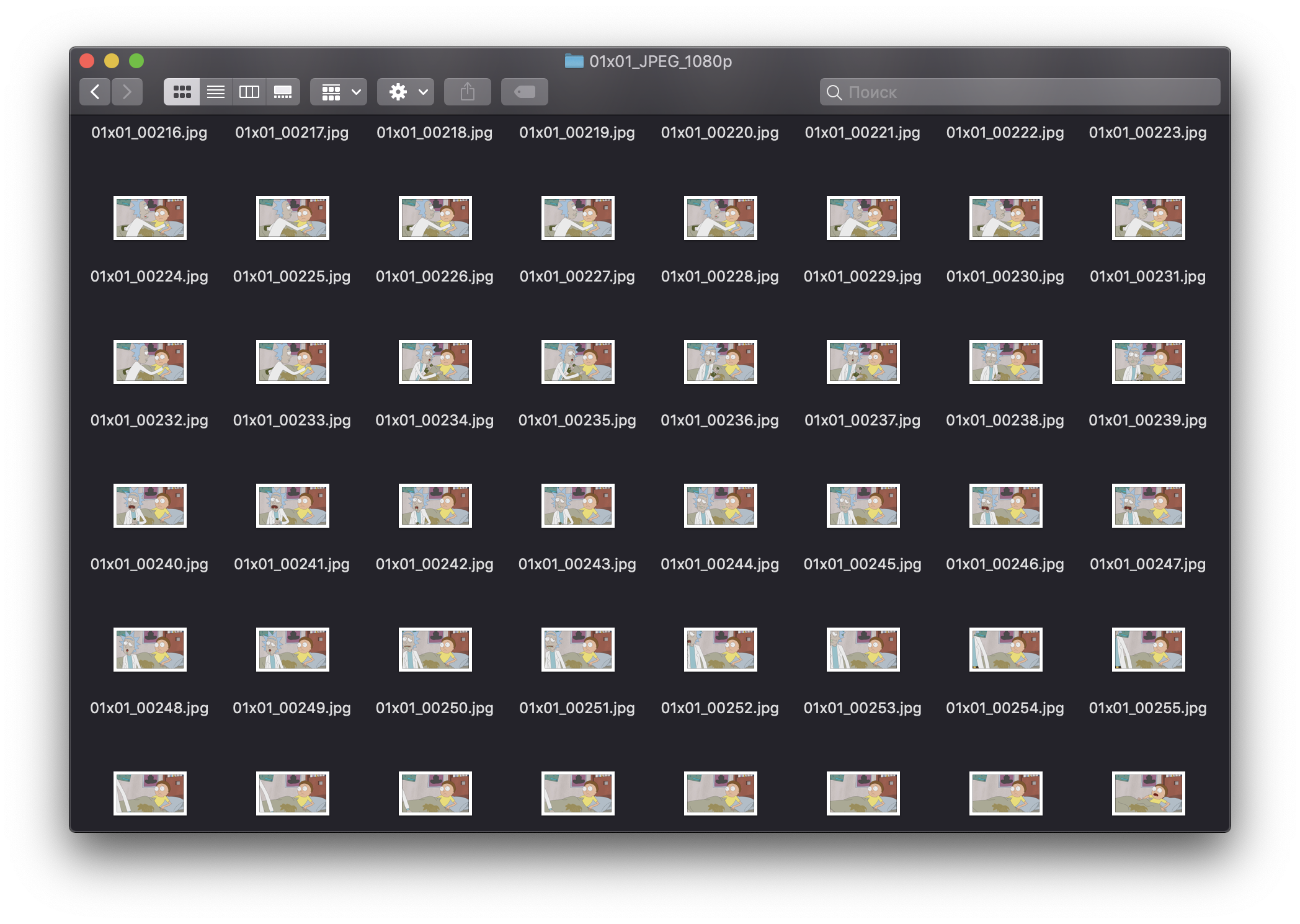
Now all we need is to process every single one of those!
How?
I found three options that worked reasonably well — rather famous
Let's Enhance, anime-oriented
waifu2x, and Mail.ru Vision.
I’ll show the examples later.
Mail.ru Vision and Let’s Enhance do a good job, but unfortunately they aren’t open-source, meaning to process 31 000 images I’d need to write an email to their creators and probably pay quite a bit. Waifu2x is open-source, but the result was rather poor — a lot of noises and artifacts. After all, Rick and Morty is not anime.
I almost resigned myself to digging GitHub and topical forums, but… a saviour appeared! I found a solution that worked on the machine locally, processes 1 image in less than a second and delivers in quality. You won’t believe who came to our rescue once again!
Adobe Photoshop!
And no, I won’t tell a story about how you could enhance a picture with a couple of filters. Adobe actually trained a proper neural network that can “complete” an image when you upscale it within the application!
To start, we need to open the source image, go to the top menu, then Image — Image size, and choose the “Preserve Details 2.0” resampling option.
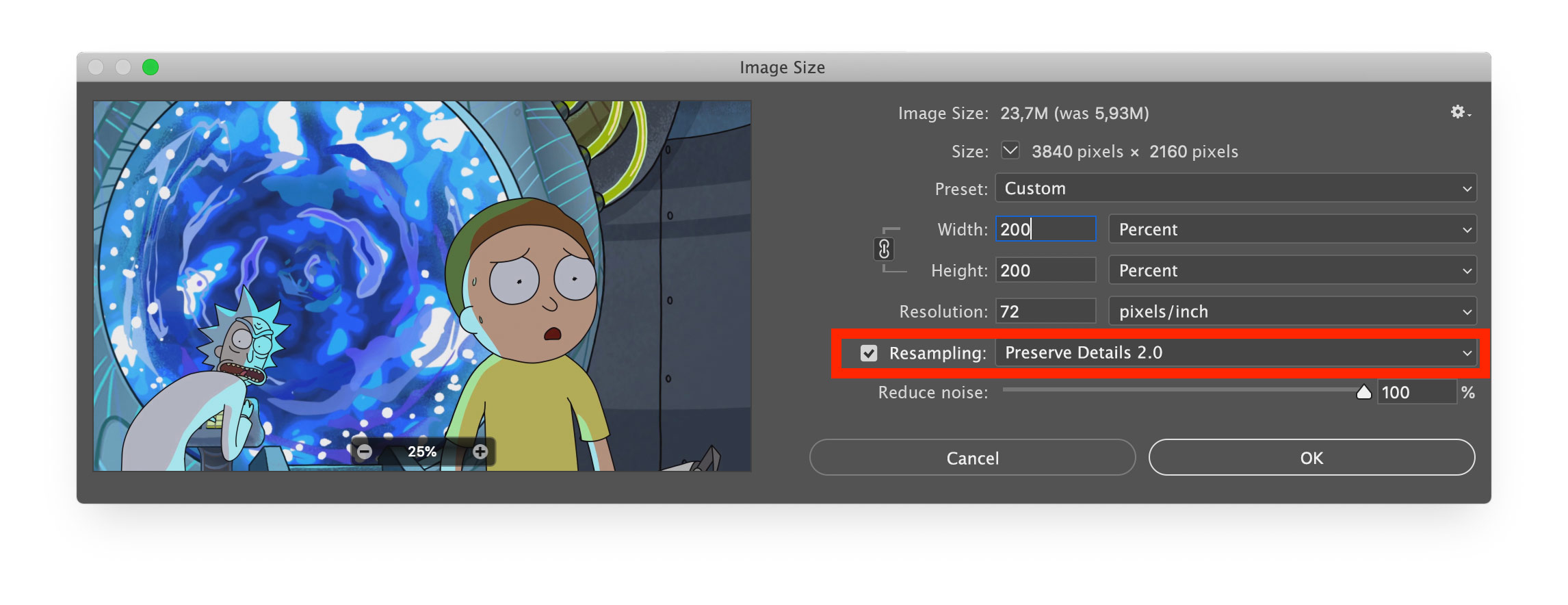
The result was surprisingly good! Probably only trailing Let’s Enhance. Here’s the comparison (with the image zoomed in around 800%):
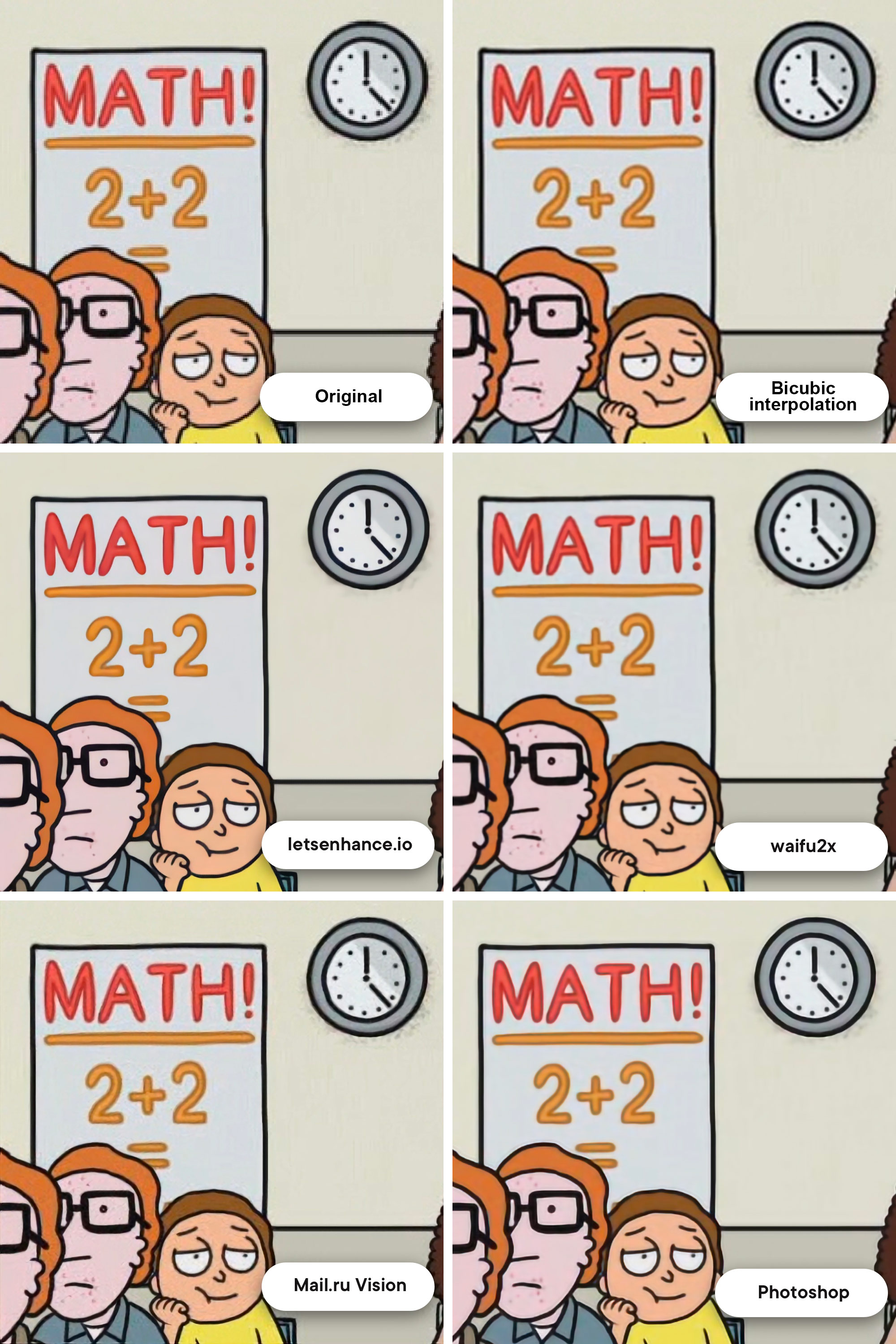 And what now? Manually process every frame?
And what now? Manually process every frame?
Of course not! Photoshop has the Actions tool that allows to first record a sequence of actions, and then apply it to an entire folder of images. The process is a cursory Google search away.
I left my laptop to process 31 000 frames through the night with a simple instruction: “upscale 2x and save”. The next morning everything was ready. I had another folder full of images, but now in 4K and taking up
82GB of disk space.
Back to video
Ffmpeg to the rescue again.
First, we remember we forgot the audio track and extract it out of the original file:
ffmpeg -i RiM01x01_1080p.mp4 -vn -ar 44100 -ac 2 -ab 320K -f mp3 sound.mp3
Then we put the sound file into the folder with all the 4K images. We’re now ready for the final montage!
ffmpeg -i 01x01_%05d.jpg -i sn.mp3 -vcodec libx264 -preset veryslow -crf 10 -r 23.976 RiM_01x01_4K.mp4
Be careful: after -r specify the
exact framerate of the original, or else the audio track would misalign with the video!
It’s done!
We now have the first episode of Rick and Morty in 4K. Here is the
sample video. Of course, the whole process was a bit amateurish, but this approach has a serious advantage. While importing the images into Photoshop we can manually tinker with them to get it just right. Adjust the focus, color balance based on a couple of frames, write it into an Action, apply to the whole video and — voila! A perfect result without too much math trickery. This brings “miracle upscaling” a bit closer to an average user. The most complex of technologies that have been in development for centuries can not be used fast and without special knowledge — what is it, if not the future?